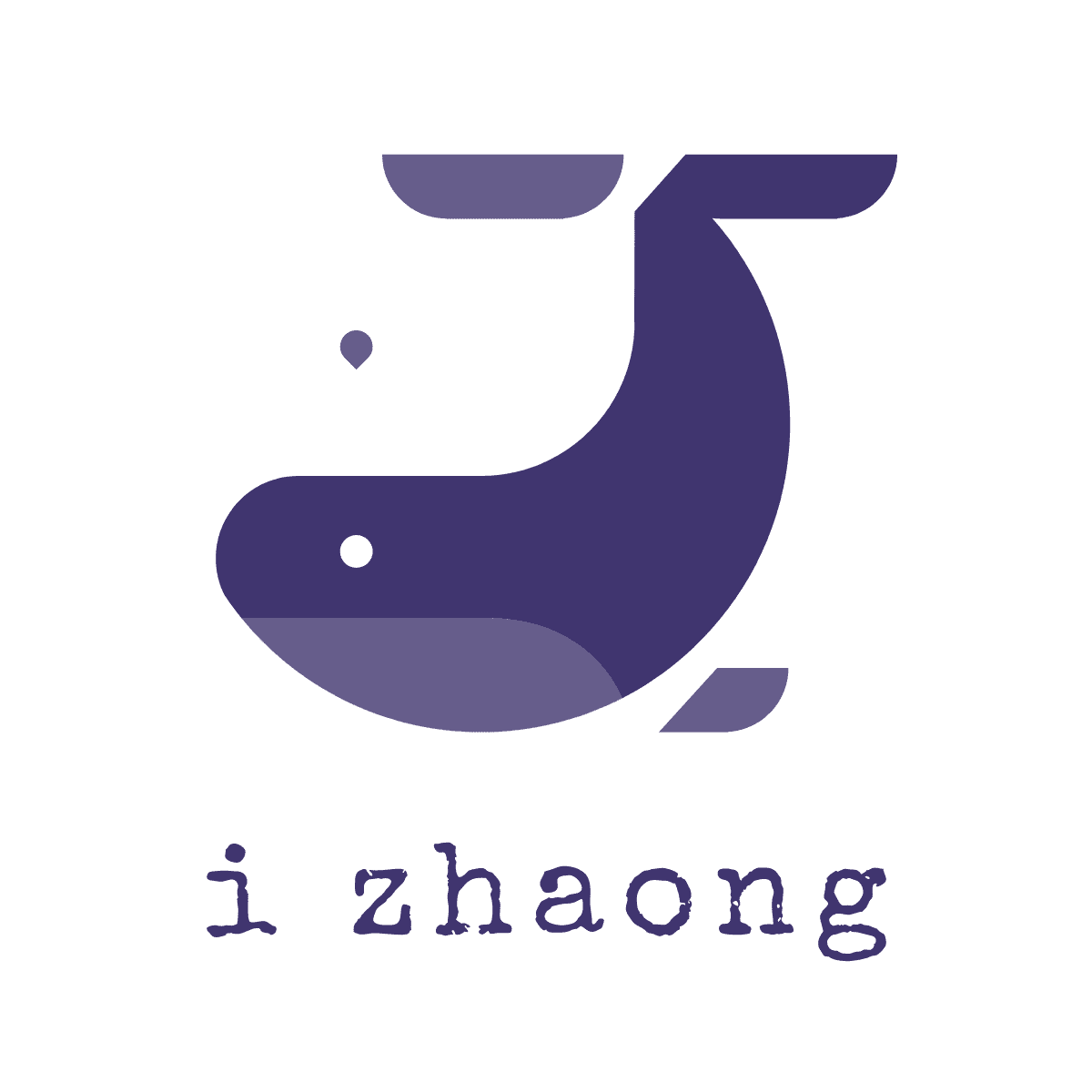微信小程序入门
微信小程序入门
# 微信小程序账号与工具
在线文档:https://mp.weixin.qq.com/debug/wxadoc/dev/
# 小程序开发者账号注册
微信公众平台:https://mp.weixin.qq.com/
小程序开发者账号注册:https://mp.weixin.qq.com/wxopen/waregister?action=step1
# 微信开发者工具
微信开发者工具:https://mp.weixin.qq.com/debug/wxadoc/dev/devtools/download.html
# 小程序在线Demo
# 微信小程序文件结构
# 主体文件结构
主体部分由三个文件组成,必须放在项目的根目录,如下:
| 文件 | 必填 | 作用 |
|---|---|---|
| app.js (opens new window) | 是 | 小程序逻辑 |
| app.json (opens new window) | 是 | 小程序公共设置 |
| app.wxss (opens new window) | 否 | 小程序公共样式表 |
# 页面文件结构
页面由四个文件组成,分别是:
| 文件类型 | 必填 | 作用 |
|---|---|---|
| js (opens new window) | 是 | 页面逻辑 ( 微信小程序没有window和document对象 ) |
| wxml (opens new window) | 是 | 页面结构 ( XML语法,不是HTML语法 ) |
| wxss (opens new window) | 否 | 页面样式表 ( 拓展了rpx尺寸单位,微信专属响应式像素 ) |
| json (opens new window) | 否 | 页面配置 ( 不能写注释,否则编译报错 ) |
# 微信小程序配置
# app.json 配置项列表
app.json文件用来对微信小程序进行全局配置,决定页面文件的路径、窗口表现、设置网络超时时间、设置多 tab 等。
| 属性 | 类型 | 必填 | 描述 |
|---|---|---|---|
| pages (opens new window) | String Array | 是 | 设置页面路径 |
| window (opens new window) | Object | 否 | 设置默认页面的窗口表现 |
| tabBar (opens new window) | Object | 否 | 设置底部 tab 的表现 |
| debug (opens new window) | Boolean | 否 | 设置是否开启 debug 模式 |
# window配置
用于设置小程序的状态栏、导航条、标题、窗口背景色。
注意:页面的
.json只能设置window相关的配置项,以决定本页面的窗口表现,所以无需写window这个键。
| 属性 | 类型 | 默认值 | 描述 |
|---|---|---|---|
| navigationBarBackgroundColor | HexColor | #000000 | 导航栏背景颜色,如"#000000" |
| navigationBarTextStyle | String | white | 导航栏标题颜色,仅支持 black/white |
| navigationBarTitleText | String | 导航栏标题文字内容 | |
| backgroundColor | HexColor | #ffffff | 窗口的背景色 |
| backgroundTextStyle | String | dark | 下拉背景字体、loading 图的样式,仅支持 dark/light |
| enablePullDownRefresh | Boolean | false | 是否开启下拉刷新,详见页面相关事件处理函数 (opens new window)。 |
| onReachBottomDistance | Number | 50 | 页面上拉触底事件触发时距页面底部距离,单位为px |
# tabBar (opens new window)
如果小程序是一个多 tab 应用(客户端窗口的底部或顶部有 tab 栏可以切换页面),可以通过 tabBar 配置项指定 tab 栏的表现,以及 tab 切换时显示的对应页面。
Tip:
- 当设置 position 为 top 时,将不会显示 icon。
- tabBar 中的 list 是一个数组,只能配置最少2个、最多5个 tab,tab 按数组的顺序排序。
属性说明:
| 属性 | 类型 | 必填 | 默认值 | 描述 |
|---|---|---|---|---|
| color | HexColor | 是 | tab 上的文字默认颜色 | |
| selectedColor | HexColor | 是 | tab 上的文字选中时的颜色 | |
| backgroundColor | HexColor | 是 | tab 的背景色 | |
| borderStyle | String | 否 | black | tabbar上边框的颜色, 仅支持 black/white |
| list | Array | 是 | tab 的列表,详见 list 属性说明,最少2个、最多5个 tab | |
| position | String | 否 | bottom | 可选值 bottom、top,设置成top是无图标 |
其中 list 接受一个数组,数组中的每个项都是一个对象,其属性值如下:
| 属性 | 类型 | 必填 | 说明 |
|---|---|---|---|
| pagePath | String | 是 | 页面路径,必须在 pages 中先定义 |
| text | String | 是 | tab 上按钮文字 |
| iconPath | String | 否 | 图片路径,icon 大小限制为40kb,建议尺寸为 81px * 81px,当 postion 为 top 时,此参数无效 |
| selectedIconPath | String | 否 | 选中时的图片路径,icon 大小限制为40kb,建议尺寸为 81px * 81px ,当 postion 为 top 时,此参数无效 |
图示:
# 微信小程序组件(标签)
组件文档:https://mp.weixin.qq.com/debug/wxadoc/dev/component/
# 常用布局标签
<view></view> 相当于 <div></div>
<text></text> 相当于 <span></span>
<image></image> 相当于 <img />
<navigator></navigator> 相当于 <a></a>
<block></block> 区块标签,不会渲染到页面
2
3
4
5
注意:image组件默认宽度300px、高度225px,很多时候我们都不需要这个默认宽高,记得手动设置宽高
# 常用表单标签
<button></button>
<input type="text" />
<checkbox />
<radio/>
2
3
4
# 轮播图组件
<swiper indicator-dots="是否显示面板指示点" autoplay="是否自动切换" interval="自动切换时间间隔" duration="滑动动画时长">
<swiper-item>
<image src="图片路径1" width="375" height="150"/>
</swiper-item>
<swiper-item>
<image src="图片路径2" width="375" height="150"/>
</swiper-item>
</swiper>
2
3
4
5
6
7
8
探索:实现无缝轮播怎么办?
# 微信小程序页面函数
# 生命周期函数
Page({
/** 页面的初始数据 */
data: {
},
/** 生命周期函数--监听页面加载 */
onLoad: function (options) {
},
/** 生命周期函数--监听页面初次渲染完成 */
onReady: function () {
},
/** 生命周期函数--监听页面显示 */
onShow: function () {
},
/** 生命周期函数--监听页面隐藏 */
onHide: function () {
},
/** 生命周期函数--监听页面卸载 */
onUnload: function () {
}
})
2
3
4
5
6
7
8
9
10
11
12
13
14
15
16
17
18
19
20
# 页面相关事件处理函数
/** 页面相关事件处理函数--监听用户下拉动作 */
onPullDownRefresh: function () {
},
/** 页面上拉触底事件的处理函数 */
onReachBottom: function () {
},
/** 用户点击右上角分享 */
onShareAppMessage: function () {
}
2
3
4
5
6
7
8
9
# WXML 布局
# 数据绑定 (opens new window)
<!--wxml-->
<view> {{message}} </view>
2
// page.js
Page({
data: {
message: 'Hello MINA!'
}
})
2
3
4
5
6
# 特别注意
- 花括号和引号之间不能有空格
- 不要直接写 checked="false",其计算结果是一个字符串,转成 boolean 类型后代表真值。
<checkbox checked="false"> </checkbox> 其计算结果是一个字符串,转成 boolean 类型后变成了 true
<checkbox checked="{{false}}"> </checkbox> 正确写法
2
# 列表渲染 (opens new window) wx:for
<!--wxml-->
<view wx:for="{{array}}"> {{item}} </view>
2
// page.js
Page({
data: {
array: [1, 2, 3, 4, 5]
}
})
2
3
4
5
6
# wx:key 提高列表渲染时排序的效率
wx:key 的值以两种形式提供
- 字符串,代表在 for 循环的 array 中 item 的某个 property,该 property 的值需要是列表中唯一的字符串或数字,且不能动态改变。
- 保留关键字
*this代表在 for 循环中的 item 本身,这种表示需要 item 本身是一个唯一的字符串或者数字。
# 条件渲染 (opens new window) wx:if wx:else wx:elif
<!--wxml-->
<view wx:if="{{length >= 80}}"> 优秀 </view>
<view wx:elif="{{length >= 60}}"> 良好 </view>
<view wx:else> 加油 </view>
2
3
4
// page.js
Page({
data: {
length: '95'
}
})
2
3
4
5
6
# wx:if 与 hidden 区别
wx:if 是否渲染, hidden 是否隐藏。
一般来说,wx:if 有更高的切换消耗而 hidden 有更高的初始渲染消耗。
因此,如果需要频繁切换的情景下,用 hidden 更好。
# 事件 (opens new window)
- 事件对象可以获取额外信息,如 id, dataset(自定义属性集合), touches(触摸点坐标)。
# 事件绑定和冒泡
- 冒泡事件 bind事件类型 如
bindtapbindlongpress - 非冒泡事件 catch事件类型 如
catchtapcatchlongpress
# 常用事件类型
| 类型 | 触发条件 |
|---|---|
| tap | 手指触摸后马上离开 |
| longpress | 手指触摸后,超过350ms再离开,如果指定了事件回调函数并触发了这个事件,tap事件将不被触发 |
<!--wxml-->
<view data-index="自定义属性" bindtap="tapHandle"> 点我触发事件 </view>
2
// page.js
Page({
tapHandle: function(event) {
console.log(event)
}
})
2
3
4
5
6
# 事件传参注意
小程序绑定事件只能写函数名称,不能通过括号方式传参。
<!--wxml-->
<view bindtap="tapHandle(520)"> 点我触发事件 </view> 错误,事件不能触发
<view data-index="520" bindtap="tapHandle"> 点我触发事件 </view>
2
3
// page.js
Page({
tapHandle: function(event) {
console.log( event.target.dataset.index ); // 输出标签自定义属性上的index值
}
})
2
3
4
5
6
# WXS 脚本
WXS(WeiXin Script)是小程序的一套脚本语言,功能类似<script>标签,用于在视图层定义函数(比较少用)。
<!--wxml-->
<wxs module="foo">
var sum = function(a,b){
return a+b;
};
// 这里可以导出一个对象,这个对象可以直接在界面上使用
module.exports.sum = sum;
</wxs>
<view> {{foo.sum}} </view>
2
3
4
5
6
7
8
9
10
# WXSS 样式
WXSS(WeiXin Style Sheets)是一套样式语言。
与 CSS 相比,WXSS 扩展以下2个特性:
- 尺寸单位 rpx ( responsive pixel 响应式像素)
- 样式导入 @import "样式表路径";
# 常用快捷键
| 快捷键 | 说明 |
|---|---|
| shift + alt + F | 格式化代码 |
| ctrl + P | 跳到文件 |
| ctrl + E | 跳到最近文件 |